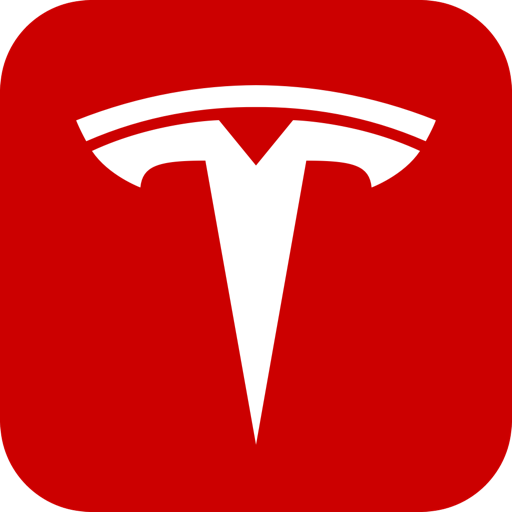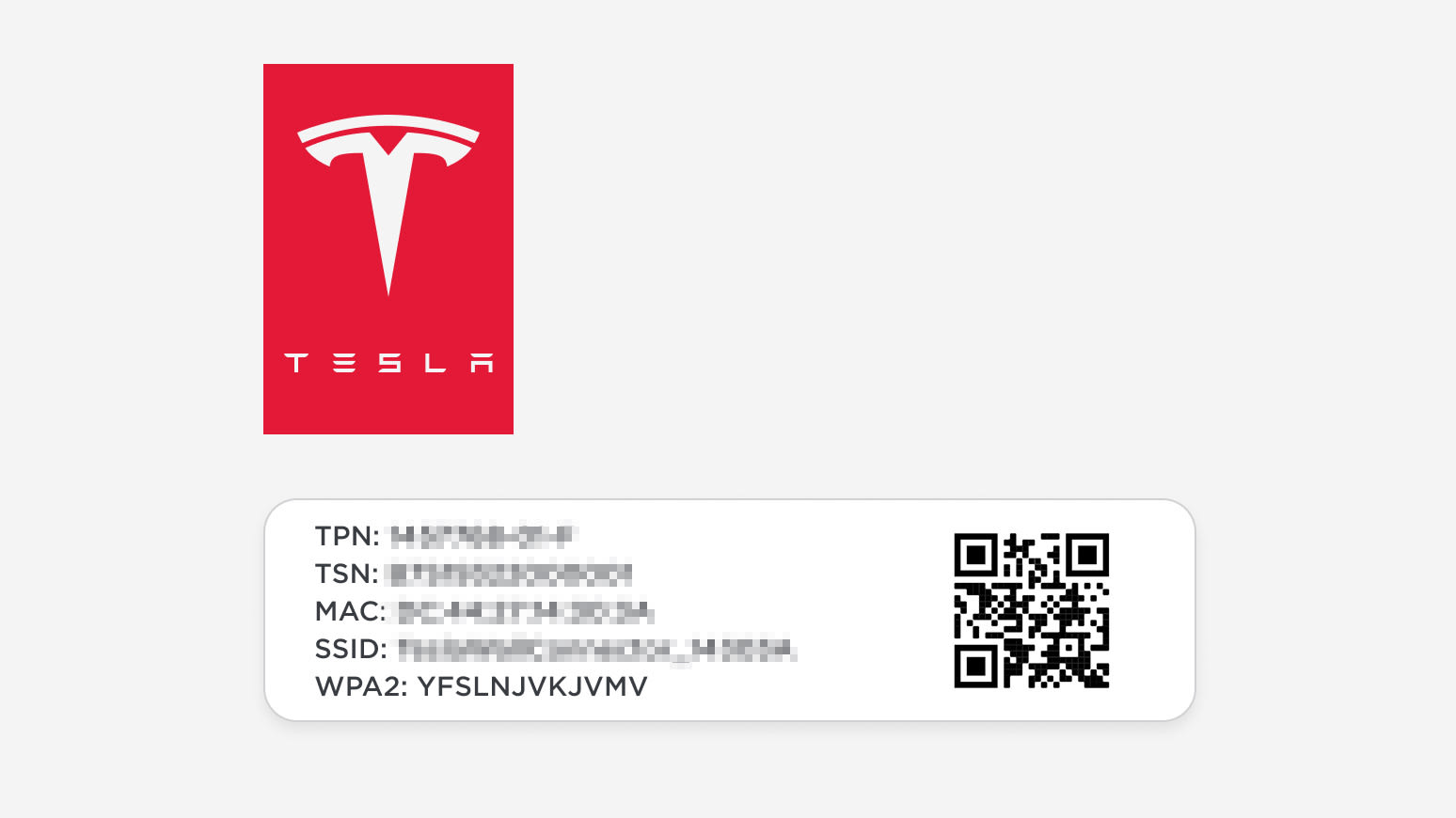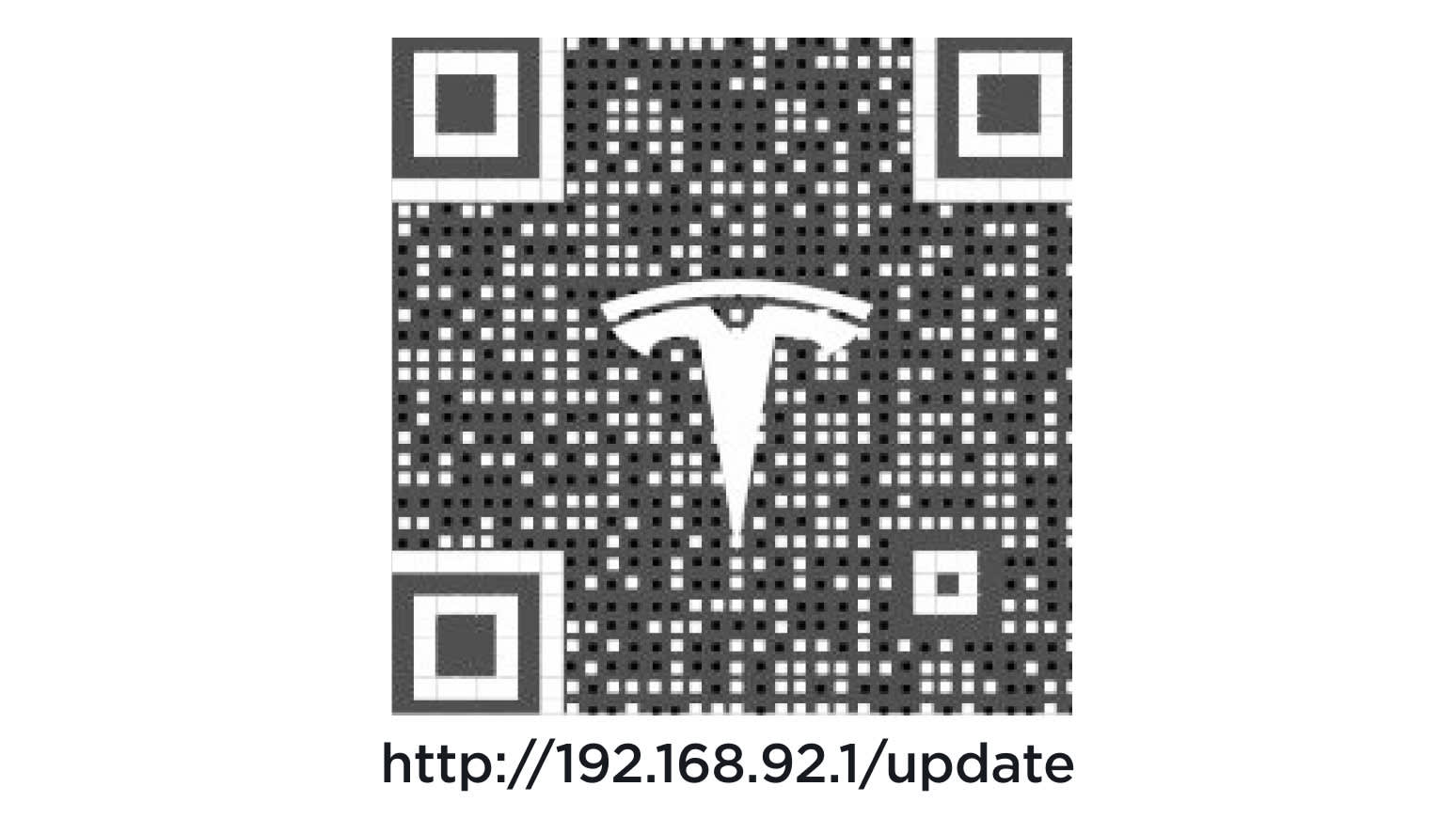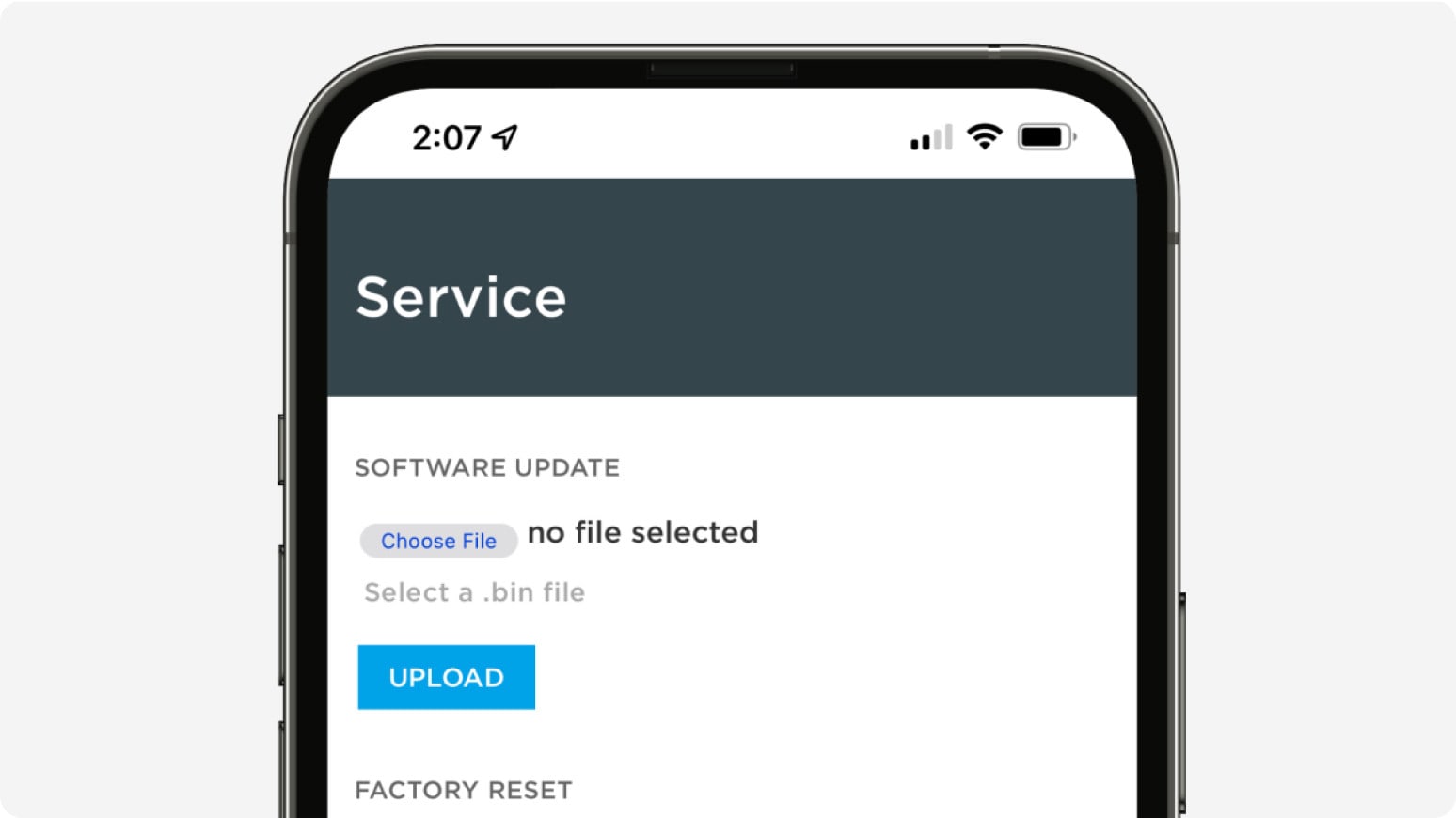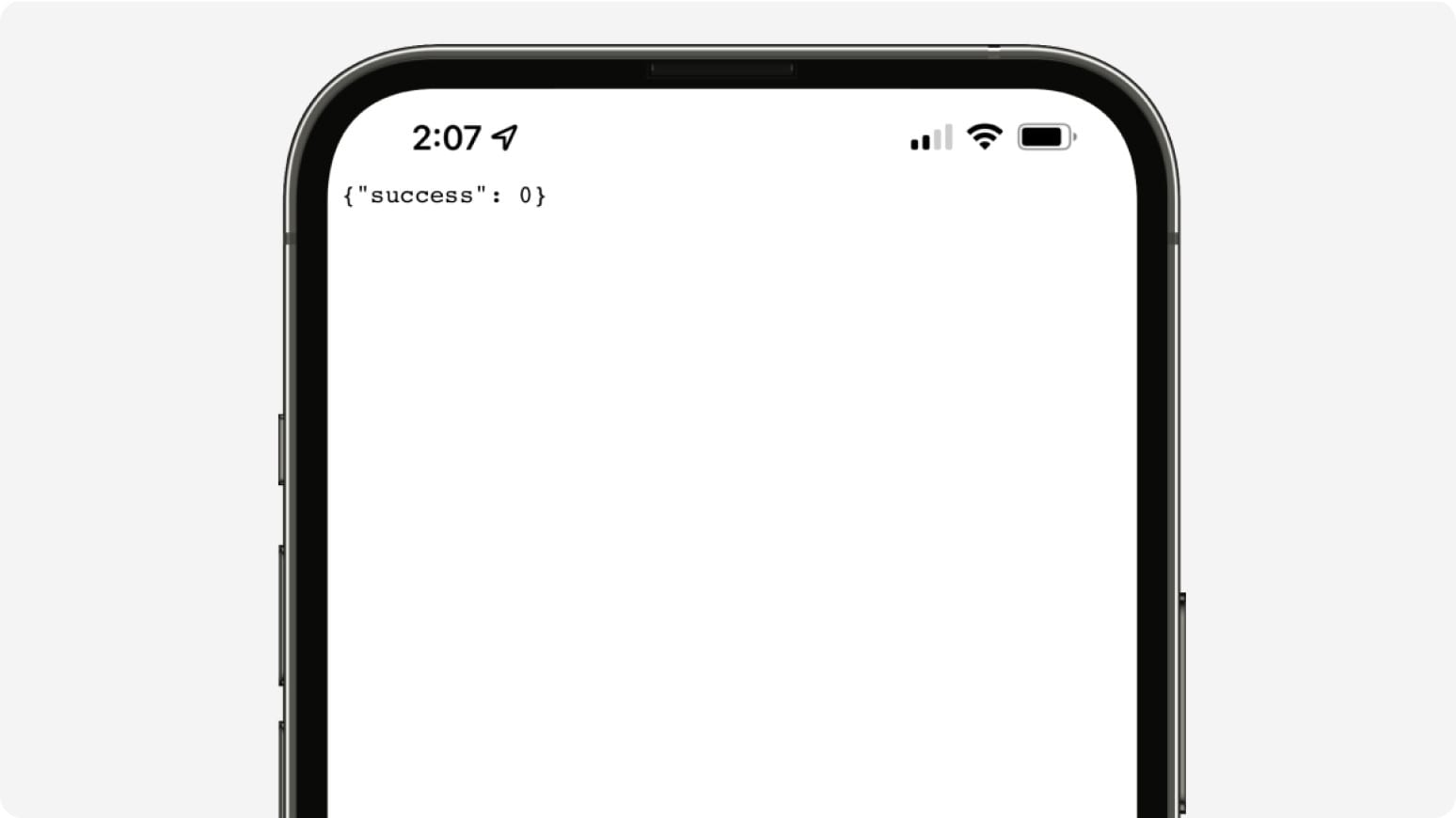And this is related to this thread how?current Tesla charge scheduling is awful! I simply want to avoid 4-9pm peak hours and charge any time I plug in, but it forces me to choose a departure time.
For that matter, have you searched? This has been discussed in relevant threads several times in recent weeks.
Finally, I encourage you to find the "tessie" thread and discuss w/James your objectives. I believe if you dump peak charging, stop using departure charge, and set tessie automations you'll get exactly what you want. Or see here: Charging Schedules - Help Center - Tessie