The Tesla USB music playback options leave much to be desired. There is no way to impose a playback order for all the songs on the USB stick other than alphabetically by song title. The directions below will modify all your music file titles by prepending a three-digit base 36 number. This allows for 46,656 ordered tracks.
What you will need:
Tag&Rename Mp3 tag editor Tag&Rename - edit tag in mp3, wma, mp4 files, automatic discogs and freedb import
Microsoft Excel (and knowledge of how to sort rows)
1. Copy all the music files you wish to store on the USB drive to a folder on your hard drive. It’s important to make a COPY since the song title metadata on the files will be modified. You do NOT want to do this with your originals. You may organize your files in folders (and subfolders), but this will not have any effect on how the Tesla media player will perform.
2. Open Tag&Rename and browse to the directory containing your copied music files.
3. Click View, Expand All Folders.
4. Click on a file and press Control-A to select all files.
5. Press F12 or select Tools, Export/Import Tags from the menu. Click on the “Export” tab, if necessary. Note the location where the Excel file will be generated. Click the “Go” button. All the files in the directory should have their metadata exported to the Excel file.
6. Open the Excel file generated in the previous step. Verify the “Title” field is the third column.
7. Sort your songs in Excel using any criteria you like. For example, sort by artist, then album, then track number. If you want to shuffle the rows, use this tutorial here: Randomize a List in Excel Delete the random number column when you are done.
8. Go to the first blank column (End, Right arrow, Right arrow). In the second row (Down arrow), enter the following formula in that cell:
=BASE(ROW()-2,36,3)&" "&C2
The result should be the first song’s track title prepended with “000 “.
9. Highlight the cell, press Control+Shift+End to jump to the bottom of the list. Press Control+D to fill down the range. The column should contain all the song titles prepended with a sequential number in base 36.
10. Scroll to the top of the column and select the entire column. Copy the column and Paste Values to the blank column to the right. If you do it correctly, the new column will not contain formulas. It will be the hard-coded title text.
11. Highlight the formula column and press the “Delete” key. It should now be gone. The hard-coded title column should remain. Copy the header cell from the original Title column to the new one. Cut the entire new title column, and paste it over the original Title column.
12. Save the Excel file and close it.
13. Switch back to Tag&Rename. Press F12 or select Tools, Export/Import Tags from the menu. Click on the “Import (From XLS/XLSX Only)” tab. Verify the “Import tags to all files which record exists in XLS file” is selected. Click the “Go” button. Click the “Yes” button when the confirmation dialog appears. This will take a while even on a fast hard drive. (Do not panic if Windows says the program has stopped. Do NOT cancel it. Allow it to continue.)
14. Verify the title tags have been updated in Tag&Rename.
15. Copy the entire music folder contents to a USB drive and plug it into your Tesla.
16. Choose “Songs” under the USB options. All your songs will play in the order you chose in Excel.
DONE!
What you will need:
Tag&Rename Mp3 tag editor Tag&Rename - edit tag in mp3, wma, mp4 files, automatic discogs and freedb import
Microsoft Excel (and knowledge of how to sort rows)
1. Copy all the music files you wish to store on the USB drive to a folder on your hard drive. It’s important to make a COPY since the song title metadata on the files will be modified. You do NOT want to do this with your originals. You may organize your files in folders (and subfolders), but this will not have any effect on how the Tesla media player will perform.
2. Open Tag&Rename and browse to the directory containing your copied music files.
3. Click View, Expand All Folders.
4. Click on a file and press Control-A to select all files.
5. Press F12 or select Tools, Export/Import Tags from the menu. Click on the “Export” tab, if necessary. Note the location where the Excel file will be generated. Click the “Go” button. All the files in the directory should have their metadata exported to the Excel file.
6. Open the Excel file generated in the previous step. Verify the “Title” field is the third column.
7. Sort your songs in Excel using any criteria you like. For example, sort by artist, then album, then track number. If you want to shuffle the rows, use this tutorial here: Randomize a List in Excel Delete the random number column when you are done.
8. Go to the first blank column (End, Right arrow, Right arrow). In the second row (Down arrow), enter the following formula in that cell:
=BASE(ROW()-2,36,3)&" "&C2
The result should be the first song’s track title prepended with “000 “.
9. Highlight the cell, press Control+Shift+End to jump to the bottom of the list. Press Control+D to fill down the range. The column should contain all the song titles prepended with a sequential number in base 36.
10. Scroll to the top of the column and select the entire column. Copy the column and Paste Values to the blank column to the right. If you do it correctly, the new column will not contain formulas. It will be the hard-coded title text.
11. Highlight the formula column and press the “Delete” key. It should now be gone. The hard-coded title column should remain. Copy the header cell from the original Title column to the new one. Cut the entire new title column, and paste it over the original Title column.
12. Save the Excel file and close it.
13. Switch back to Tag&Rename. Press F12 or select Tools, Export/Import Tags from the menu. Click on the “Import (From XLS/XLSX Only)” tab. Verify the “Import tags to all files which record exists in XLS file” is selected. Click the “Go” button. Click the “Yes” button when the confirmation dialog appears. This will take a while even on a fast hard drive. (Do not panic if Windows says the program has stopped. Do NOT cancel it. Allow it to continue.)
14. Verify the title tags have been updated in Tag&Rename.
15. Copy the entire music folder contents to a USB drive and plug it into your Tesla.
16. Choose “Songs” under the USB options. All your songs will play in the order you chose in Excel.
DONE!