I was wondering if anyone knew if you can enable/disable a mode in the Ui to restrict valet drivers from certain features and or speeds. Does anyone know if this is possible. I couldn't find any helpful threads on this.
Starting Valet Mode: Page 35 owners Manual
With Model X in Park, touch the driver profile icon, located to the left of the Tesla "T" on the
touchscreen's status bar, then touch Valet Mode. The first time you start Valet Mode, you will be
prompted to establish a 4-digit PIN that you will use to cancel Valet Mode. When Valet mode is active, the instrument
panel displays the word Valet above the driving speed and the Valet Mode driver profile displays on the touchscreen's status
bar. You can also use the Model X mobile app to start and cancel Valet Mode (provided Model X is in Park). When using the mobile
app, you do not need to enter a PIN because you are already required to log into the app using your MY TESLA credentials.
Note: If you forget your PIN, reset it from inside Model X by entering your My Tesla credentials (which also cancels Valet Mode).
You can also reset your PIN using the Model X mobile app.
Cancelling Valet Mode
With Model X in Park, touch the Valet Mode driver icon on the touchscreen's status bar, then enter the 4-digit PIN.
When you cancel Valet Mode, all settings associated with the most recently used Driver Profile and climate control settings are
restored, and all features are available. Note: You do not need to enter a PIN to cancel Valet Mode from the mobile app.